Introduction
This section describes how to access the GUI to manage and monitor your AlliedWare Plus device. The GUI is a convenient tool for monitoring your device’s status and performing basic management tasks. Its dashboard provides at-a-glance monitoring of traffic and other key metrics. On AR4050S and AR3050S firewalls, you can use the GUI to create an advanced application-aware firewall with features such as Application control and Web control. Alternatively, you can configure real-time threat protection with URL filtering, Intrusion Prevention, and Malware protection. The steps for installing and accessing the GUI depend on whether the latest GUI has been pre-installed on your device in the factory.
Check if the GUI is installed
To tell if the GUI is installed on your device, browse to it, as described below.
Browse to the GUI
Perform the following steps to browse to the GUI.
Prerequisite: If the firewall is enabled, you need to create a firewall rule to permit traffic generated by the device that is destined for external services. See the “Configuring a Firewall Rule for Required External Services” section in the Firewall and Network Address Translation (NAT) Feature Overview and Configuration Guide.
Note: An Internet connection and DNS configuration are also required.
1. If you haven’t already, add an IP address to an interface. For example:
awplus> enable
awplus# configure terminal
awplus(config)# interface vlan1
awplus(config-if)# ip address 192.168.1.1/24
awplus(config-if)# exit
awplus# exit
Alternatively, you can use the default address on unconfigured devices, which is 192.168.1.1.
2. Open a web browser and browse to the IP address from step 1.
3. If you do not see a login page, you need to install the GUI, reference "Install the GUI if it is not installed" .
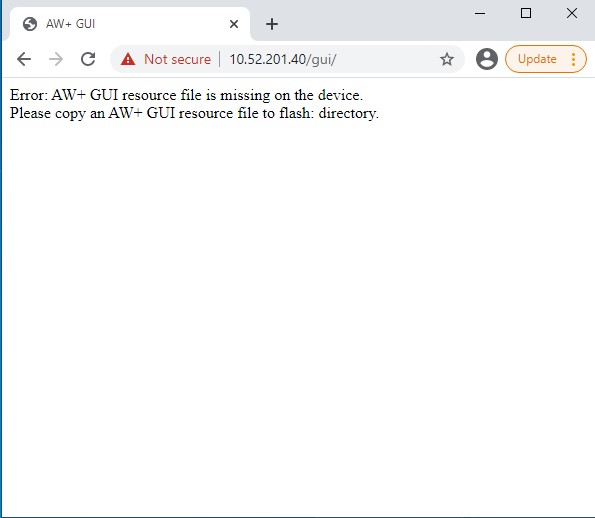
If you see a login page, log in. The default username is "manager" and the default password is "friend". Once you have logged into the GUI, check see which version you have. Go to the "System" tab on the left, and open the "About page" in the GUI and check the field called GUI version. The version to use is 2.7.0. If you have an earlier version, update it as described in “Update the GUI if it is not the latest version”.
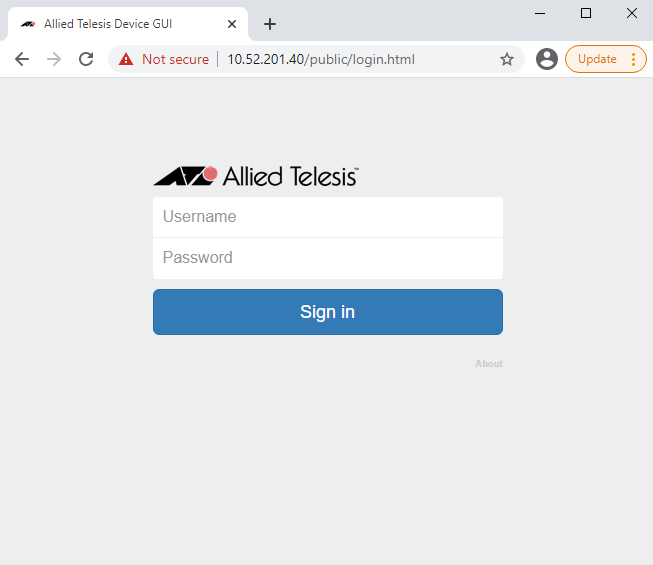
Install the GUI if it is not installed.
Perform the following steps through the command-line interface if your AlliedWare Plus switch does not currently have a GUI installed.
1. If the firewall is enabled, you need to create a firewall rule to permit traffic generated by the device that is destined for external services. See the “Configuring a Firewall Rule for Required External Services” section in the Firewall and Network Address Translation (NAT) Feature Overview and Configuration Guide.
Note: An Internet connection and DNS configuration are also required.
2. If you haven’t already, create one or more IP interfaces and assign them IP addresses, then add an IP address to an interface. For example:
awplus >enable
awplus# configure terminal
awplus(config)# interface vlan1
awplus(config-if)# ip address 192.168.1.1/24
awplus(config-if)# exit
awplus# exit
Alternatively, you can use the default address on unconfigured devices, which is 192.168.1.1.
3. Load the GUI file onto the firewall's flash via TFTP, then execute
awplus >enable
awplus# configure terminal
awplus(config)# gui preference flash
awplus(config)# exit
awplus# exit
4. Make sure the HTTP service is running:
awplus> enable
awplus# configure terminal
awplus(config)# service http
awplus# exit
5. Log into the GUI:
Start a browser and browse to the device’s IP address, using HTTPS. You can access the GUI via any reachable IP address on any interface. The GUI starts up and displays a login screen. Log in with your username and password. The default username is "manager" and the default password is "friend".
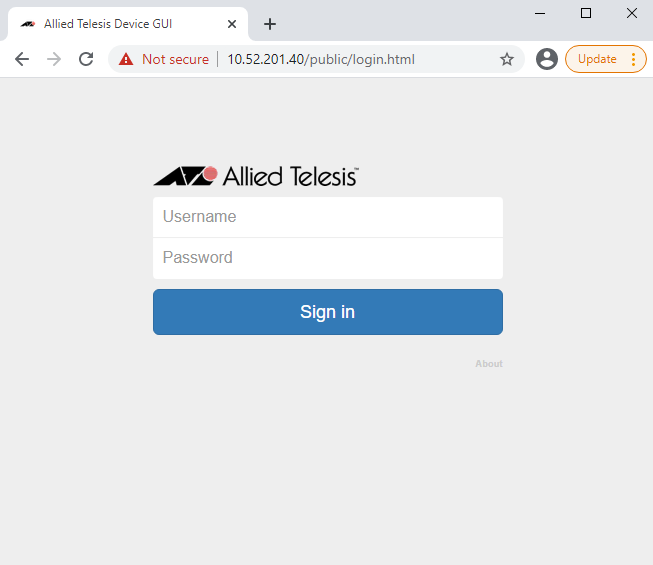
Update the GUI if it is not the latest version.
If you have been running an earlier version of the GUI and would like to update it, please follow the steps through the command-line interface.
1. After 5.5.4-1.7, the GUI file is provided with the software release. The GUI file will need to be placed in flash, then run the following command:
awplus >enable
awplus# configure terminal
awplus(config)# gui preference flash
awplus(config)# exit
awplus# exit
This will change the priority of the system to load the GUI file from flash instead of the resource.
2. Stop and restart the HTTP service:
awplus> enable
awplus# configure terminal
awplus(config)# no service http
awplus(config)# service http
3. Log into the GUI:
Start a browser and search the device’s IP address, using HTTPS. You can access the GUI via any reachable IP address on any interface. The GUI starts up and displays a login screen. Log in with your username and password. The default username is "manager" and the default password is "friend".