Introduction
This article provides a brief explanation of AlliedWare Plus™ product licensing and how to request licenses.
License Request
Upon purchasing an Allied Telesis license through sales or an authorized distributor, please proceed to request the license by completing the form available at this link.
Please ensure to submit your license request using your official corporate email address. Should there be any missing information, the Allied Telesis team will reach out via email, which may result in a delay in the license generation process.
When you select the appropriate product family, an additional option will become visible, allowing you to choose the license from a drop-down menu. Kindly input the number of licenses purchased, the device serial number, and any other comments you deem relevant.
It is possible to request multiple licenses through the same online form by clicking the "Add another item" button.
Please mark the checkbox stating, "I have read and agree to the terms and conditions of this software license agreement."
After clicking "Submit," your browser will redirect, and you will observe a notification indicating the submission process.
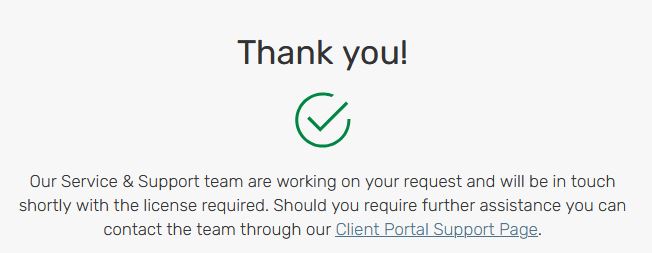
A confirmation email acknowledging the receipt of your license request will be sent from our servers. If you do not find this email in your Inbox, please verify your SPAM folder.
The Allied Telesis team will then create a support case and send you the corresponding license via email. After acquiring your license, follow these steps to activate it on your device, depending on the type of license.
License types:
- Permanent licenses to enable support of advanced features on AlliedWare Plus devices.
- Subscription licenses to allow access to services, including AMF Plus, OpenFlow, Unified Threat Management services, etc.
Feature Licenses
Acquiring feature license keys grants access to supplementary software functionalities that are not included with a base license. These enable advanced capabilities, such as Layer 3 routing.
You will receive an email with a PDF file that will provide the command needed to activate the license on your device. The command will be in the following form: license <license-name> <password>. This license is tied to the serial number of the device that was requested when you completed the online form.
To activate the feature on the switch, enter Privileged Exec mode, then enter the command:
awplus#license <license-name> <password>
Note: If the feature license contains a license for a protocol, then that protocol will restart. This action may result in a brief loss of network traffic.
You can display which feature licenses are applied by running either the show license or show license brief command.
Subscription Licenses
These licenses include:
- Unified Threat Management security feature subscriptions on AlliedWare Plus UTM Firewalls.
- AMF Plus Master and Controller subscriptions.
- OpenFlow licenses.
- UTM Offload subscription licenses available on the AR4050s/AR4050s-5G only.
Subscription licenses are managed through the Allied Telesis Download Center.
Subscription licenses are contained in a Capability Response File (CRF). Each CRF is tied to a device serial number and contains all the information about the subscription licenses that have been allocated to the device. A single CRF includes all of the subscription licenses for a device.
Note: For information about the licenses that can be applied to each device, please see its datasheet.
You will receive an email with a .bin file (CRF) to activate the license on your device. In most cases, the name of this file will be the serial number of the device. This file must be loaded into the device's Flash memory.
Once your CRF is present in the device’s local storage, you need to activate it using the following command:
awplus#license update file <serial_number.bin>
You can verify the license by using the show license external command.
For more information about licenses, please refer to the Licensing Feature Overview and Configuration Guide