Introduction
Allied Telesis customers can benefit from the Online Support Portal's asset management feature when submitting an RMA request.
To verify the warranty that correspond to your device, you must enter one of the following links that correspond to the purchase date of your equipment:
Hardware and Software Warranty Information - NA/CSA February 2018 - June 2024
Hardware and Software Warranty Information - NA/CSA July 2024 Onwards
Hardware and Software Warranty Information - EMEA February 2018 - June 2024
Hardware Warranty Summary - Europe, Middle East and North Africa July 2024 Onwards
If you have registered your product(s) for warranty and/or Net.Cover service, it will have been added to your organization’s account profile, ensuring prompt access to your service entitlements. All you need to do is log in and open an RMA request for the faulty product. If your product is not registered, you can do this when requesting your RMA.
Credentials for the Online Support Portal will be provided after your first Net.Cover or warranty registration. If you have not received your credentials, or wish to obtain access for another member of your organization, you can request these by submitting a Technical Support Request:
How to create support case under Allied Telesis Portal
Information you need to request an RMA
-
The hardware serial number (S/N) of the faulty product(s), usually found on the label on the bottom of the device, alternatively you can use the "show system serial" command.
-
A description of the failure symptoms.
-
The troubleshooting steps taken to confirm the fault.
-
Your organization's ***billing and shipping details.
-
Your user credentials to access your personal area within the Online Support Portal.
-
The Net.Cover agreement information (if applicable).
*** This is required to raise an account to fulfil the RMA. There are no charges for in warranty and Net.Cover RMAs. In the event of an out of warranty request, you will be provided with a quote prior to any order being raised.
Requesting an RMA
Go to the Service & Support section in Allied Telesis website.
Scroll down until you see the Customer Service Portal icon and click to open the Support Portal, type your credentials to access the Portal.
Click on the "Create New Case/Search My Products” button
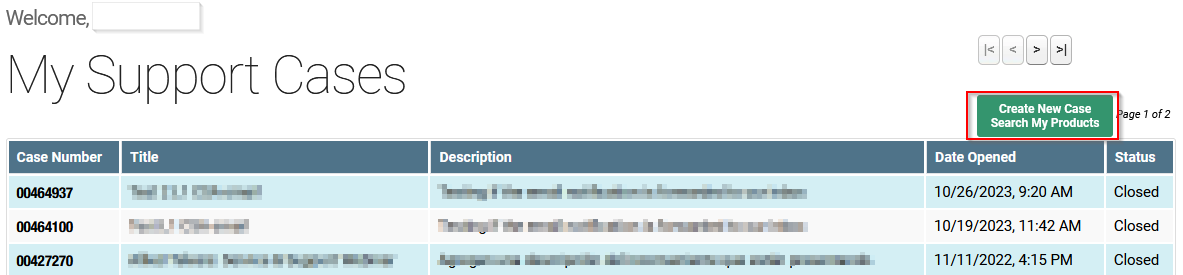 Identify the product by S/N in the “My Products” section and click on “Create Case for this Product”. If you have a lot of products registered to your account, you can filter by searching for the S/N or product model in the search field.
Identify the product by S/N in the “My Products” section and click on “Create Case for this Product”. If you have a lot of products registered to your account, you can filter by searching for the S/N or product model in the search field.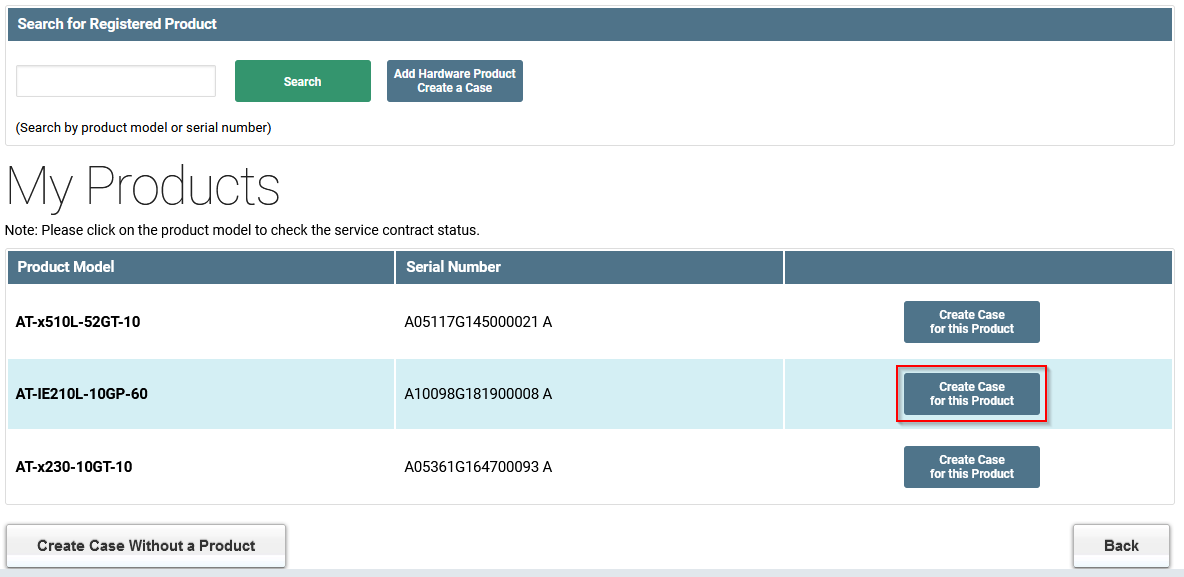 If your product has not been registered, click on the "Add Hardware Product / Create Case" button.
If your product has not been registered, click on the "Add Hardware Product / Create Case" button. Fill in the case information required and check the "RMA Request" box. Please help our Service Desk Agents to help you, by providing as clear, accurate and detailed information as possible.
Fill in the case information required and check the "RMA Request" box. Please help our Service Desk Agents to help you, by providing as clear, accurate and detailed information as possible.
Note that the fields marked * are a mandatory requirement to submit an RMA request. 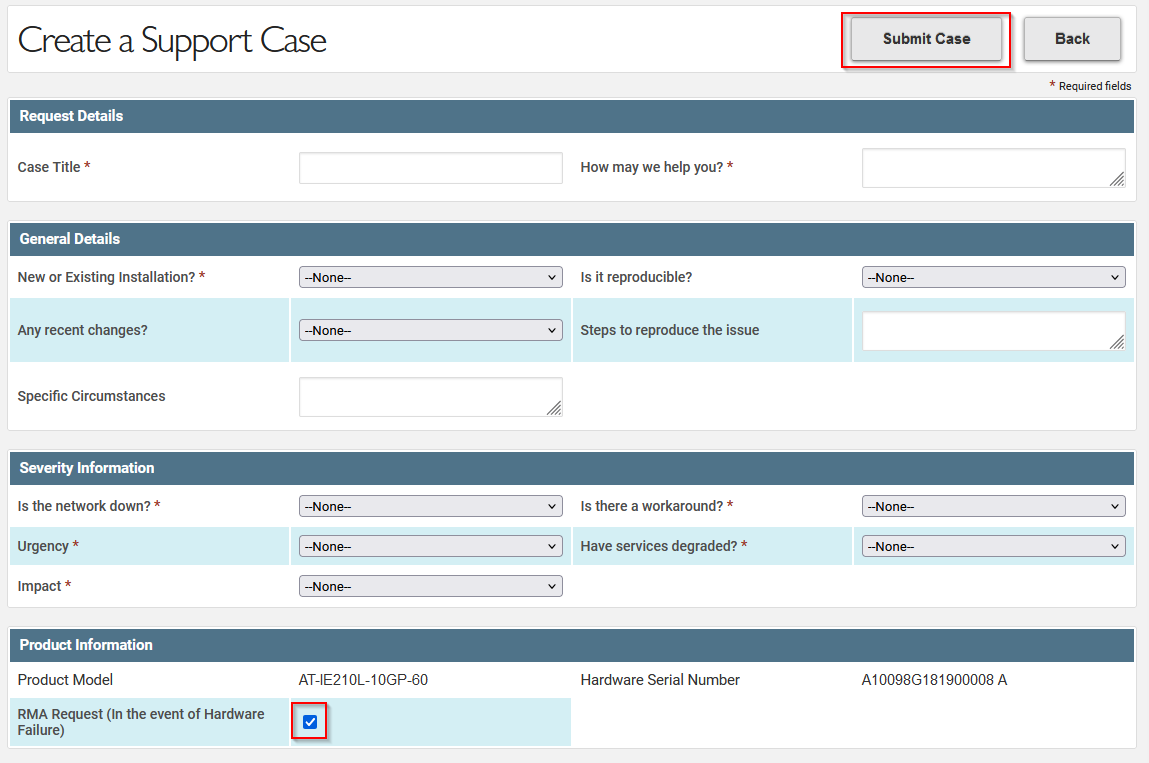 Review and accept the RMA Terms and Conditions.
Review and accept the RMA Terms and Conditions.
Complete the RMA billing and shipping information requested and select "Submit Case".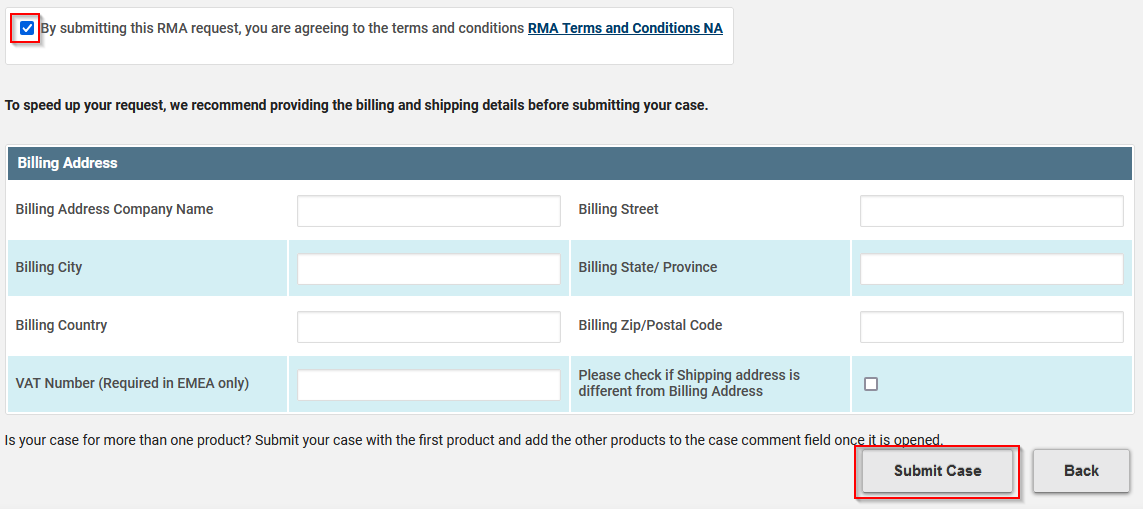
Once you have submitted the case you can review and provide additional information, comments or attach files, i.e. logs, output, documents, pictures.
What happens next?
Upon receipt of the completed RMA request, ATI will validate the information provided and process your request. The Service Desk will contact you immediately, should any further information be needed to process your request.
When all the necessary information has been obtained and your RMA has been approved, you will receive an email communication confirming your RMA number and the service level offered.In the case of an advance replacement RMA (Net.Cover Advanced and Net.Cover Select customers) you will receive an RMA number, later followed by the shipment confirmation and tracking number once the replacement product ships.In the case of a return and repair RMA (standard warranty, or Net.Cover Essential) you will receive an RMA number and instructions to return your product to the repair center. You will receive notification when your product(s) has been repaired, along with the return shipping information and tracking number.
RMA for multiple products
If you have more than one faulty product to return, please submit the request as follows:
• Open the case using one product / HW asset as above;
• Select "Submit Case";
• In the submitted case select "New Comment";
• In the "New Case Comment" field, add the list of products you wish to return, along with the S/Ns and the fault descriptions;
• Select "Submit Comment";
• The Service Desk will contact you directly to process the RMA request.
Please note: Allied Telesis Advance Replacement Services (Net.Cover Advanced) are not designed to accommodate batch returns of more than two units of the same product type on a single RMA request. Instances of faulty hardware should be reported to Allied Telesis immediately to qualify for the Advance Replacement Services. RMA requests for more than two units of the same product type may be subject to a change in service level, at the discretion of Allied Telesis and this will be notified to the customer clearly in writing at the time of the request.