Introduction
This article talks about the installation of NIC card and updating/installing the driver software from the Download Center.
To install or update the driver software onto the Windows systems, you must follow the steps below:
1. “Downloading the Driver Software”
2. “Accessing the Device Manager”
3. “Installing/Updating the Driver Software”
***** To install or update the driver software, you must have administrative privileges. *****
>>>The following steps are for AT-2911SFP/2 as an example with Windows 10 system<<<
The unit is shipped with two brackets:
(1) Low profile (already attached).
(2) Standard profile (its length is longer than low profile bracket).
As per your machine requirement you can switch either of it.

(1) Removing the Low-Profile Bracket.
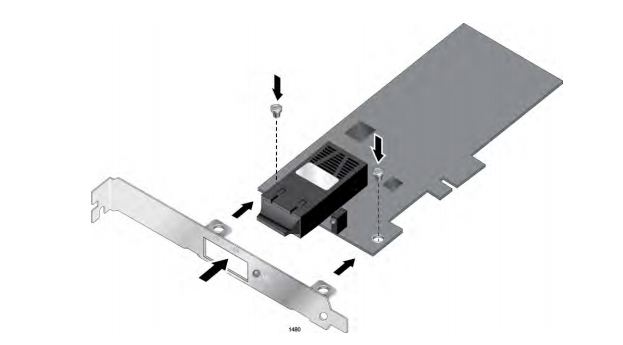
(2) Fastening Screws onto Standard Bracket.
The AT-2911 Series Gigabit Ethernet Network Adapters are integrated Ethernet network interface cards based on Broadcom’s BCM5718 chipset with a PCI Express (PCIe) x1 version 2 interface.
Here is a picture of At-2911SFP/2 showing integrated Broadcom Chip and PCIe slots.

The System showing PCIe slots.

NIC seated in the selected PCIe slots.

After installing the AT-2911 adapter on your computer and start the system, the Windows system detects a new adapter and may install a default driver.
Following screenshot shows the default drivers.
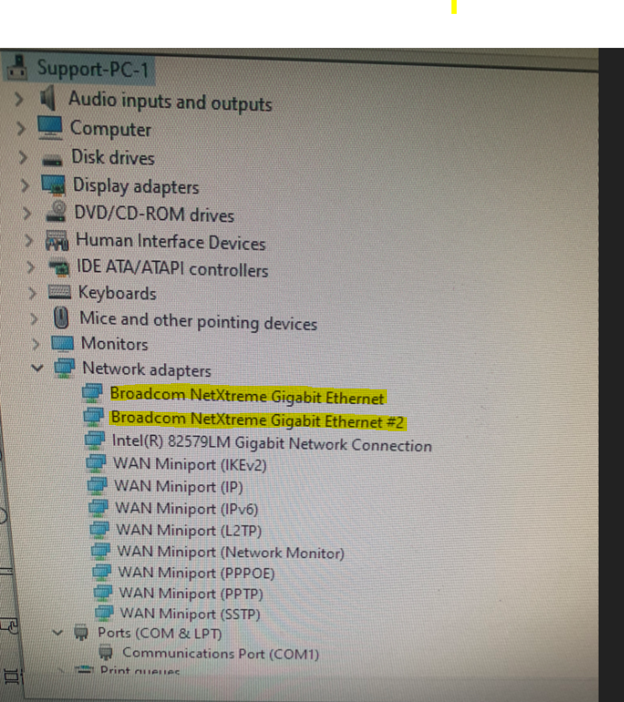
The AT-2911 series adapter is not shipped with a software driver CD. You must download the driver software from the Allied Telesis Download Center.
To download the driver software, follow this article step by step to get access to drivers:
How to get NIC Drivers and other updated software from free Download Center library
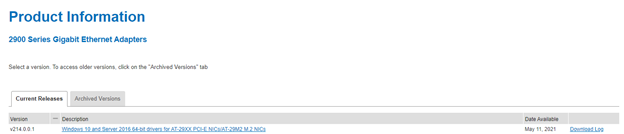

-
Right-click the zip folder and select Extract All.
-
A window pops up and prompts you to specify the location of a folder that you want to place unzipped files in.
-
Specify the location of the folder and click "Extract".
-
Record the location of the folder.
-
Access the Device Manager, select the Broadcom NetXtreme Gigabit Ethernet, right click to get Properties, click on "Driver" tab and then "Update Driver".
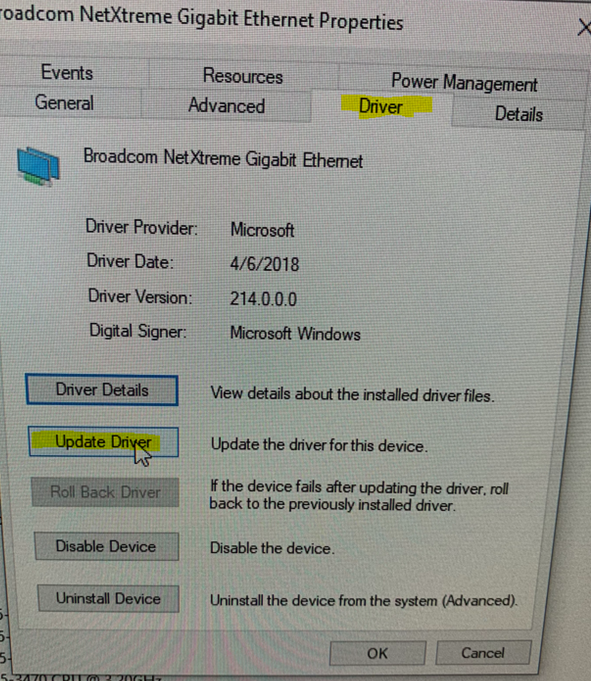
-
The update driver Software windows pops up, select Browse my computer for Driver Software.
-
Specify the same location to locate the saved extract files and click Next.
-
The confirmation message appears when the driver software is successfully updated.
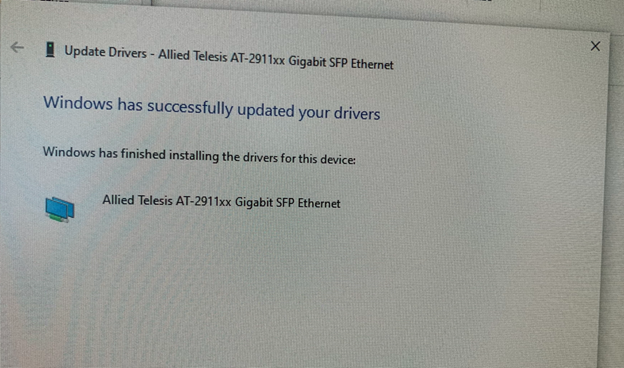
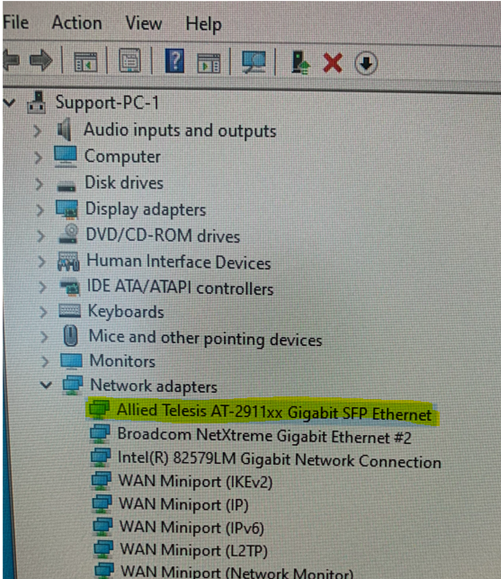
***********Install the same update process for second port using the same driver package.